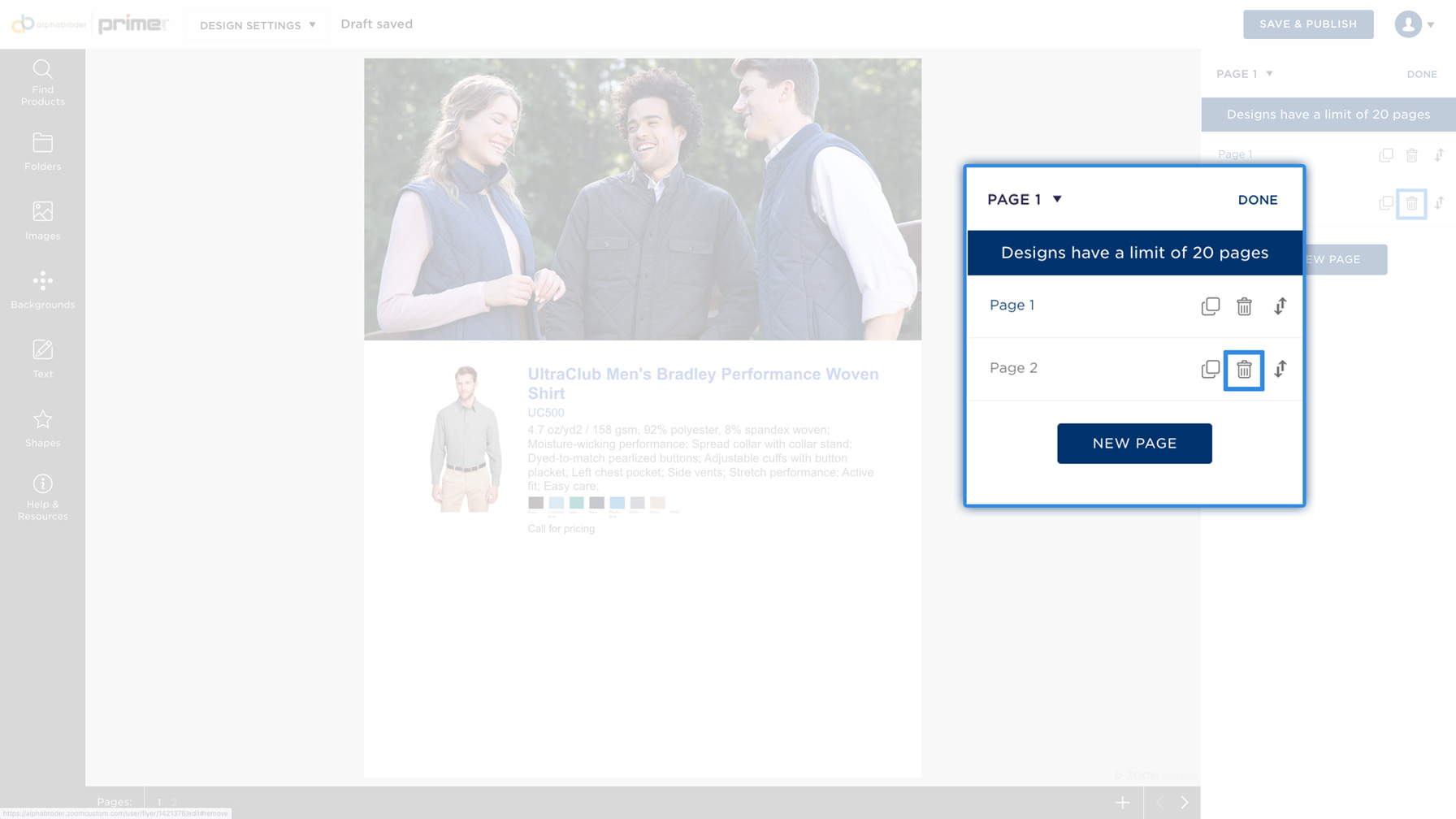How to add color swatches?
There are two ways to add color swatches. The first way is to configure this setting after selecting your canvas type:
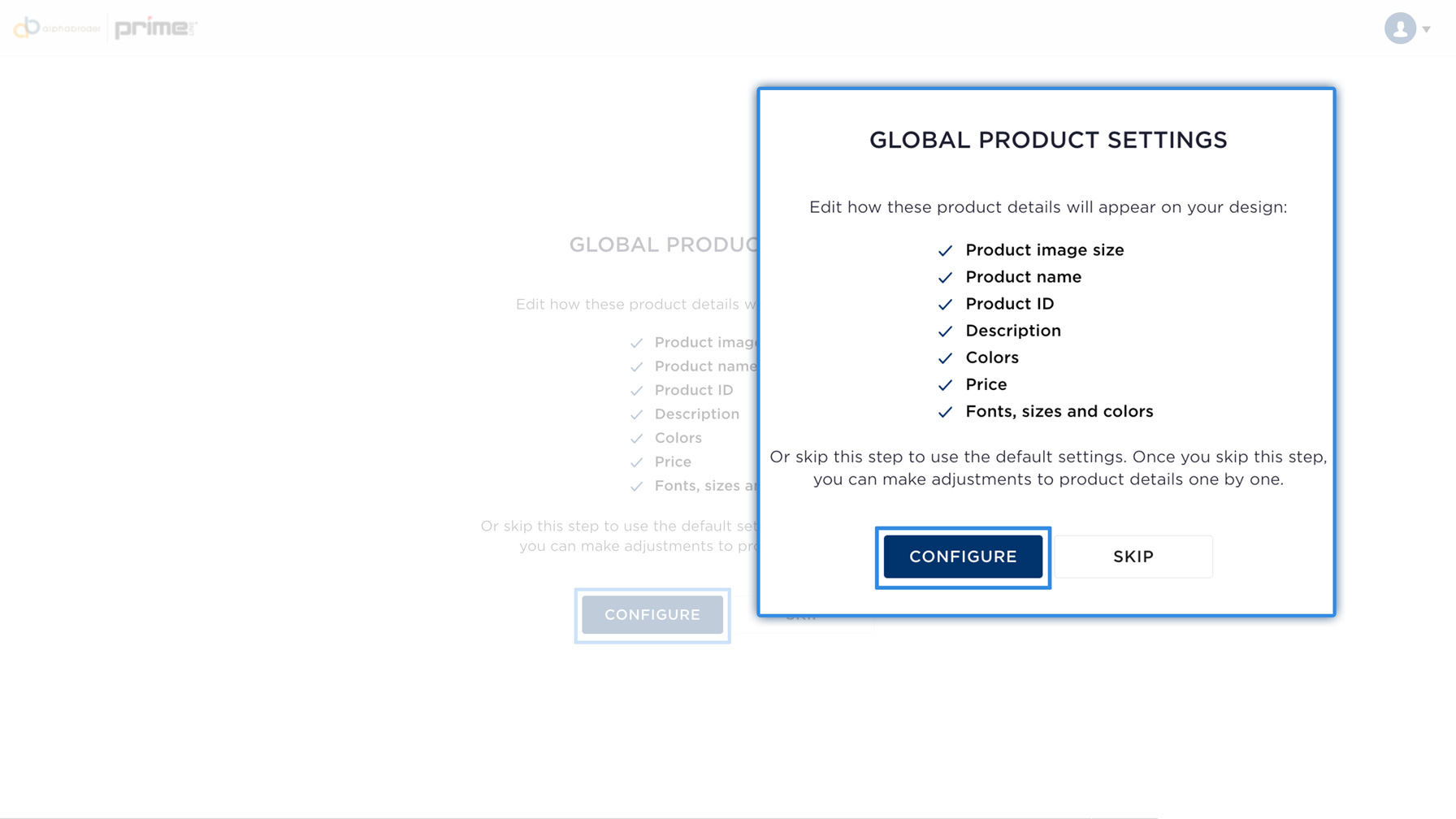
Next, select the type of color swatch you would like:
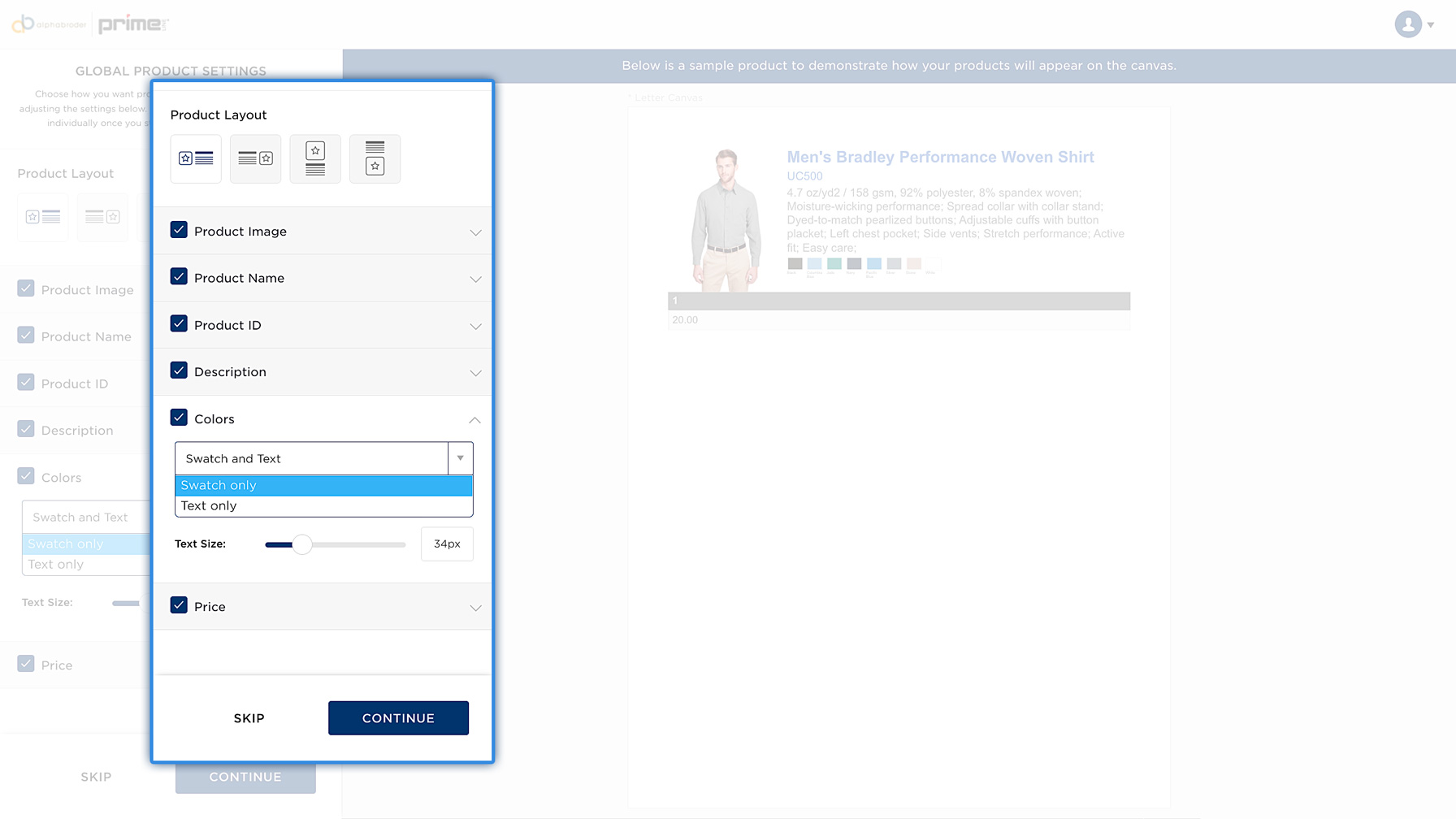
Click continue. You can also adjust this setting once you are in your canvas. First, select your product within your canvas. You will see the option for "Colors" on the right side of your screen:
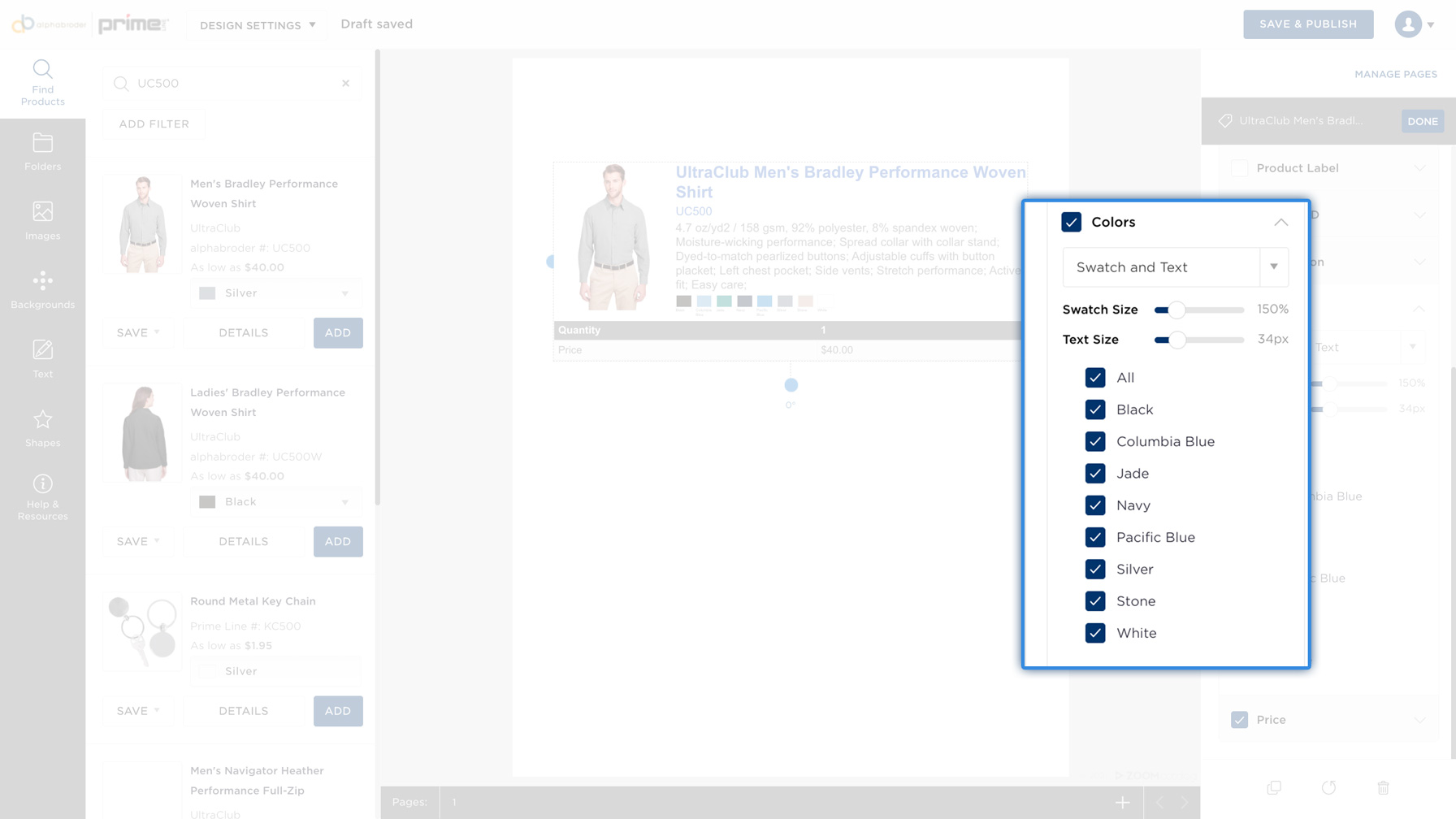
Here you can adjust the size, type and which color display for the product.
Can you show "as low as" pricing instead of column pricing?
Yes, you can choose a Price Code, percentage markup (or down), replace pricing with "As low as___" or "Call for pricing".
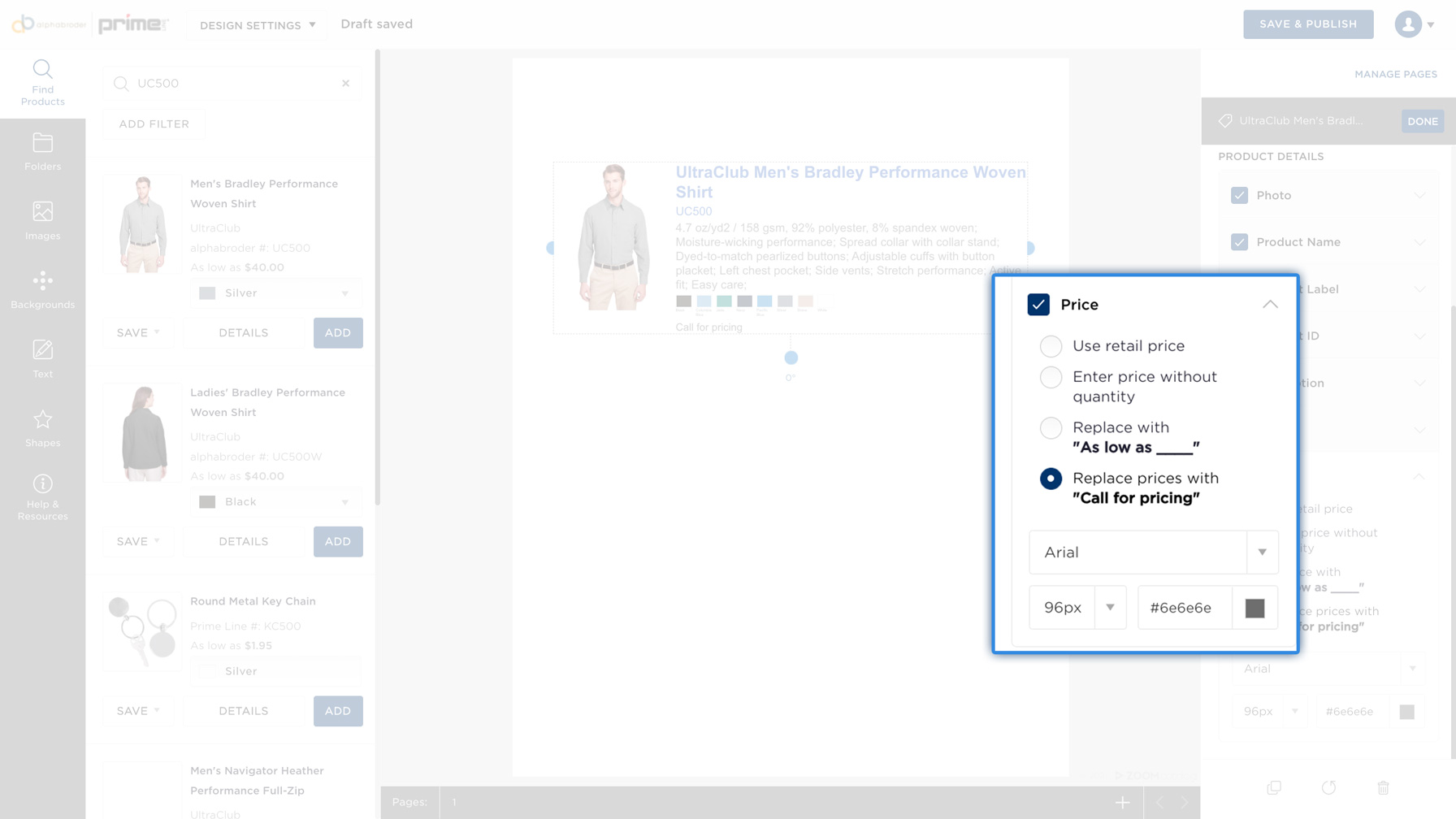
What type of images can be loaded to Sales Builder?
Images must be:
• 20MB or less
• .jpg or .png
The following image dimensions are recommended, however they are not required.
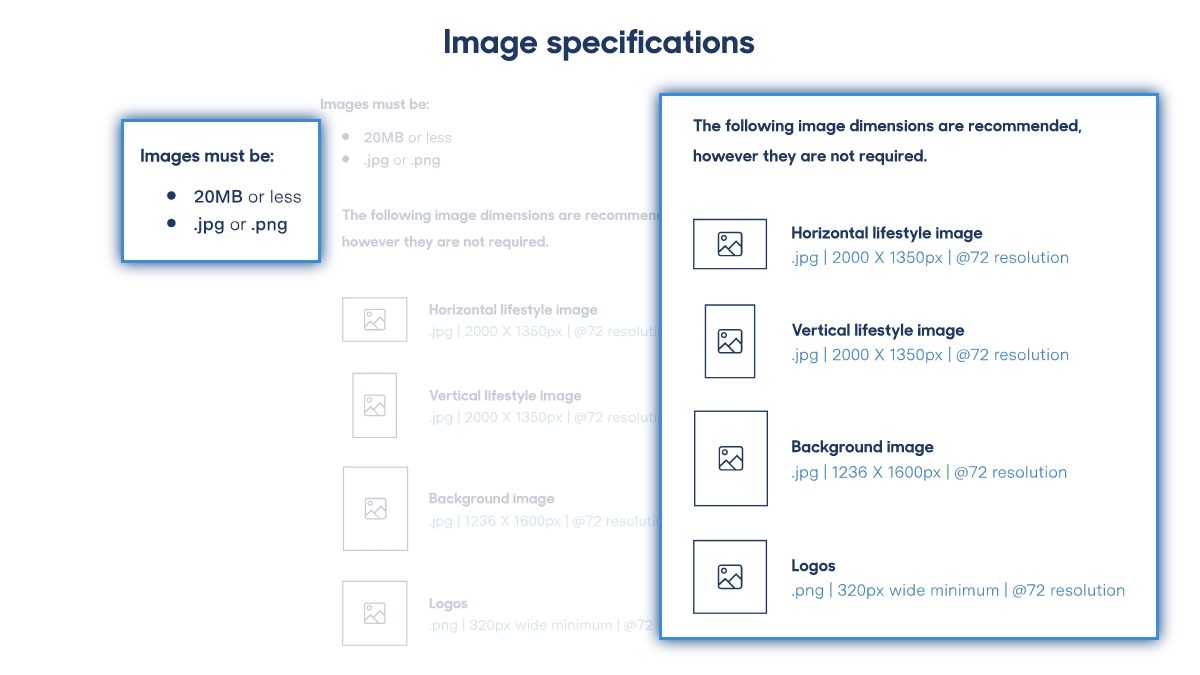
How do you upload your own image or logo?
1. Select Images on the left rail
2. Click Upload an Image
3. Select an image from your computer files
4. Select the image with your mouse and drag it onto your canvas, placing it where you would like
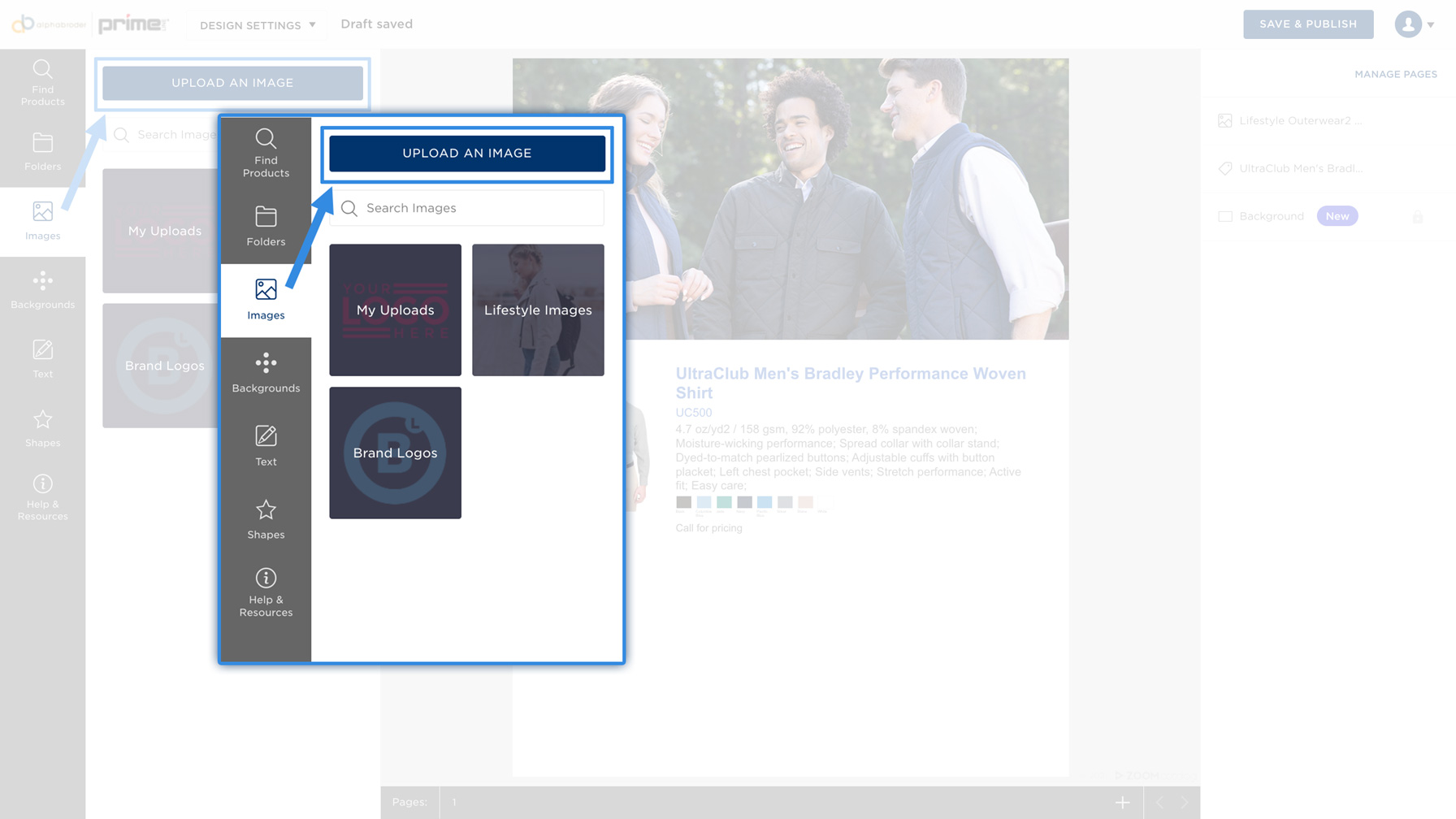
How do you add or remove pages?
At the bottom of the screen there is a + symbol. When you hover, it will say "add a page"
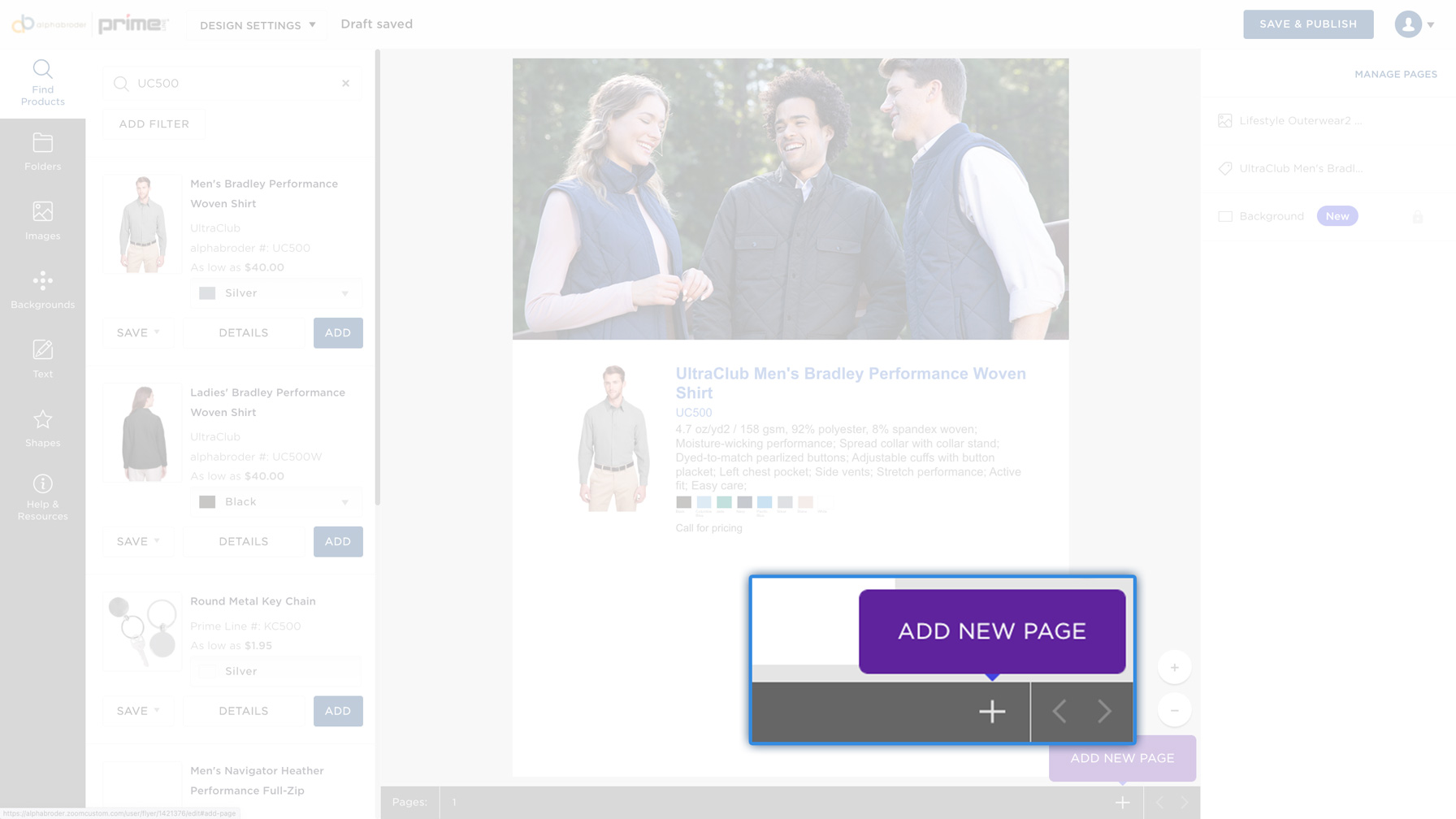
To Delete a page:
1. Select Manage Pages on the right-side rail
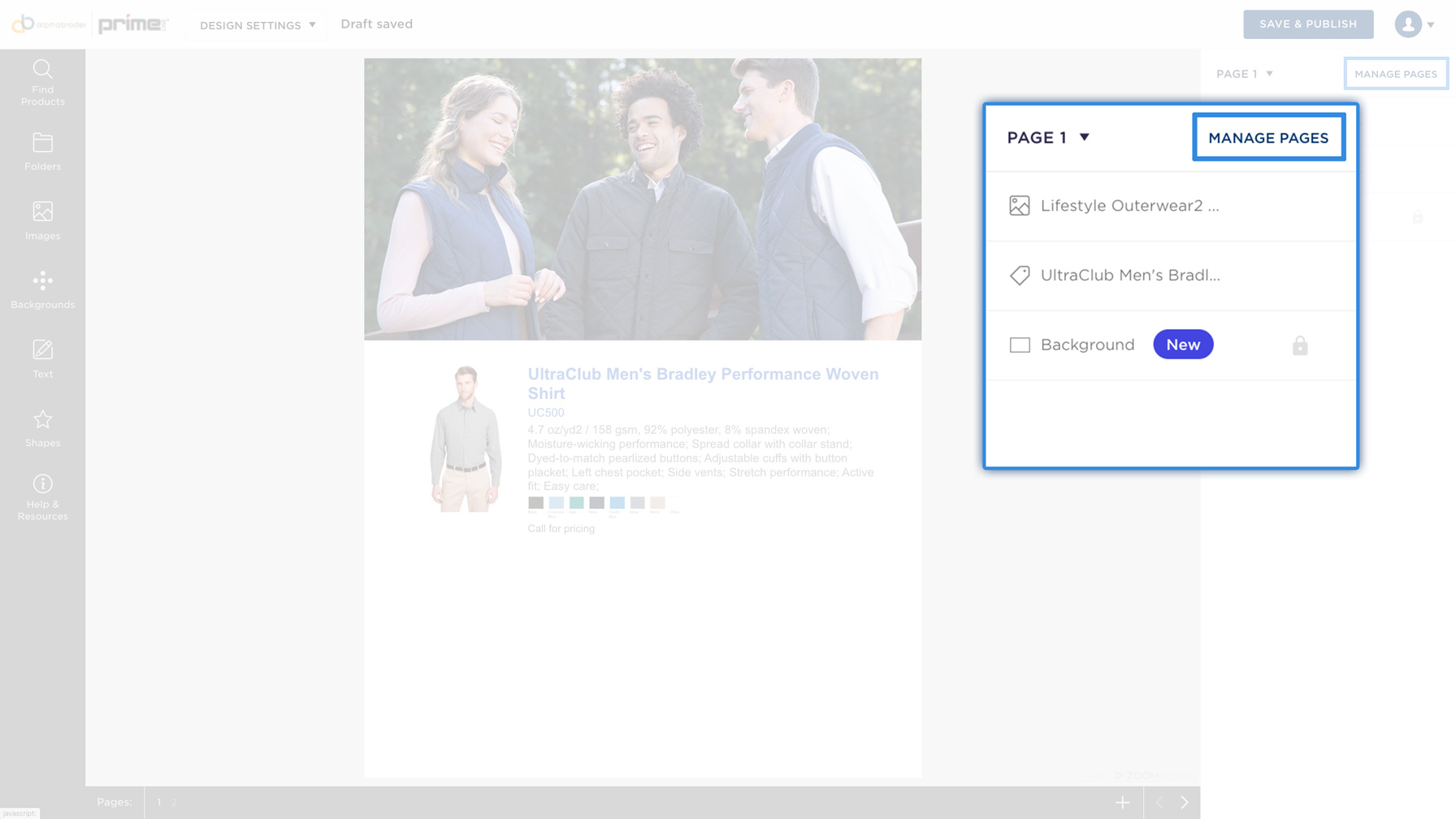
2. Here you can manage all pages. Click the trash can icon to delete the page you no longer need