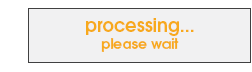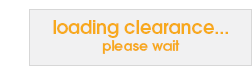Sections
Change of Address Notification
- Customers with net terms must submit a written request for an address/phone change on official company letterhead by fax. Faxes can be sent to the credit department at 215-291-9497.
- COD accounts can call customer service at 800-523-4585 ext 1231.
Ordering products directly from Alpha Shirt Company
You must be a qualified Distributor, Decorator or Manufacturer to purchase directly from Alpha Shirt. If you do not qualify for an account we encourage you to purchase directly from one of our distributors or decorators.
No Minimum Orders
We accept orders of all sizes; no minimum amount required.
Pickup Window Information
- Orders may be picked up at any of our distribution centers across the country. Please allow 3 hours from the time you place your order.
- You may pay for your order with cash or credit cards as per your account terms.
Hours of operation, Monday to Friday:
- Florida 8-5
- Pennsylvania 8-5
- Indiana 8-5
- California 8-5
- Texas 8-8
- Georgia 8-8
- Washington 8-5
Faxed Orders
Fax orders are accepted 24 hours a day at 800-845-4970.
Pricing
- Your order will qualify for case pricing if the merchandise is shipped in a solid case packing.
- If the standard case pack is one dozen or less, you must purchase one dozen or more to qualify for case pricing.
- Dozen pricing is applicable when product is ordered in half dozen per size per color categories.
- All Items may be purchased individually at piece price.
- Orders in excess of 72 dozen may qualify for special pricing. Please ask your CSR Customer Service can be reached by calling 800-523-4585 ext 1231.
How do I register my company for Alpha's extranet?
- Click on the registration link. You will be asked to fill in your company registration.
- Read the pre-registration material carefully. Once you have read this information, if you have the authority to act as your company's access administrator then hit the "I Agree" button and complete the registration form.
- If your company is already registered and you want your own username and password, please contact your account administrator. If you do not know who that person is, please call 800-523-4585 ext 1231.
Are there different levels of access to the site?
Yes
1. Main User/Account Administrator
- All username and passwords for your company are created by this person.
- Account administrators for Net accounts have access to historical account information.
2. Purchasing Agent
- Full site access: inventory, pricing and order tracking.
- Can place orders.
3. Sales Agent
- Full site access. Can view inventory and pricing.
- Cannot place web orders.
How do I revoke access or register other employees for access to Alpha's extranet?
After the administrator has registered your company, that person can create or remove user accounts by selecting the "Manage Account" link in the "My Accounts" section of the pull-down menu or clicking here "Add / Remove Users" .
How do I change the access privileges for my employees?
To change privileges, please call 800-523-4585 ext 1643.
What if I forget my Username or Password?
As long as your email address is correct, both usernames and passwords can be retrieved by clicking on forgot username or forgot password found on the customer login page or the pull-down menus.
How does Alpha Shirt maintain security on the website?
Security is our highest priority. Alpha uses several sophisticated measures to maintain security. These measures will allow us to track misuse of the extranet. Misuse of the extranet will not be tolerated and is subject to account expulsion.
Market Board
- What is a marketboard? - A Marketboard is a list of favorite products you order on a regular basis. Use your Marketboard to quickly check pricing every morning, as a way to compare and analyze pricing on similar styles, and, as a shortcut to ordering the styles and colors your customers want most.
- How do I add products to my marketboard? - To add products to your Marketboard, go to the inventory and pricing page for the product that you want to add and click on ‘Add to Marketboard’.
- How do I delete products from my marketboard? - To delete products from the marketboard, go to the marketboard page (under My Account -> Marketboard), and click the 'DELETE' button for each product you wish to remove.
Product Search
- Keyword Search - Enter a search phrase in the Keyword Search to find a style that matches your needs. If multiple styles match the terms provided, you may further specify by category, brand, or size. You can also enter additional terms to narrow or "refine" your search, or you can try a new search with entirely different keywords.
- Quick Search - When you plug in a style number and click go, the Quick Search returns a single style with basic product information, hyperlinks to enlarged photos, the related catalog spread and detailed product specs.
- General Search - The General Search will return a list of products that fall into the brand and category you chose on the Search Order page.
Real-time Inventory
To see the same real-time inventory that our Customer Service Reps see, select a color from the pull-down menu in the middle of the search results page and you will automatically open the Price/Order page, which shows all distribution centers (DC) with inventory available.
- The primary DC will always be closest to your account address but you can order from any distribution center.
- You may want to order from another DC, particularly if your drop-ship address is closer to one of our other DCs.
- Each DC shows available sizes, your price and the available quantities for that garment.
- Inventory quantities on products like tee-shirts will be reported with exact inventory for 500 units or less.
- When available inventory is greater than 500 units, the Stock Level field will read "500+".
- Inventory quantities on products like jackets will be reported with exact inventory for 100 units or less.
- When available inventory is greater than 100 units, the Stock Level field will read "100+".
Using Real-time Inventory
- If you need to order more stock than the 500+ or 100+ levels, simply enter your requirements and click "Add to Cart".
- If the stock is available it will be reported in the ordered column of the Shopping Cart. If the stock is not available you will receive a message indicating unavailable inventory.
- By choosing stock from multiple DCs you are creating what is referred to as a Split Shipment. You will be able to identify separate shipping methods for each DC from which you order.
- On the right side of the Order/Price page you can see when your order will ship. The Cut-off Status will say either "Shipping Today" or "Will Ship Tomorrow".
- As always, all orders are subject to credit approval.
- To begin an order or to estimate an order, enter the quantities you wish to order and click the "Add to Cart" button.
- The "Continue Shopping" button returns you to the search page.
Shopping Cart
- In the Shopping Cart you may change the quantity ordered without going back to the Order/Price page. To see the updated sub-total after changing order quantities, press the "Update Order" button.
- If you have inadvertently created a backorder, you can delete it by clicking on the red number in the backorder column.
- In addition, any line item in the Shopping Cart can be deleted by clicking on the "delete" icon, which is on the right side of each line.
- Items placed in your cart will stay (as long as you do not choose log out) for one calendar day.
Checkout - Shipping & Payment
Shipping Address
- You can either select an existing address by clicking on "Search", modify the selected address by clicking on "Change", or create a new one by selecting the "New" button.
- When changing or entering a new address there is an extra line available to enter a P.O. number, job name or other identifier. Select the "OK" button to add the address to your personal ship-to database.
Shipping Method
- If the order is shipping from multiple DCs you can choose to set different shipping methods for each DC.
- Use the pull-down menu to select an alternative shipping method.
- The shipping costs and transit information will vary based on your selection. Allow the page to refresh with each change. A refresh occurs when the hourglass icon disappears from beside the mouse pointer.
- When done click on the "Return to Order Information" text at the bottom of the Order Freight page.
- All orders are shipped via UPS, Federal Express or common carrier.
- Orders placed before 5 PM local time will ship the same day.
- Shipping charges include insurance plus a $3.95 handling charge.
- International shipments-Next Day shipping on orders placed by 5 PM.
- Export document charge of $10.00 per document. Maximum $20.00 per shipment
- UPS adds a $1.00 charge on residential deliveries.
Third Party / Private Freight
- If you have an account with your selected carrier, you may click the check box next to the carrier name to select the Third Party freight option.
- For orders in which the total weight of the freight exceeds 1,500 lbs., an additional freight option will become available called "Private Freight". Under these circumstances you can identify a common carrier with whom you have an account to deliver your shipment.
- In either case, when you continue through the checkout process, a sub-window will open where you can identify your account number and any other required information.
- Once you have entered this data click on the "Submit" or "Confirm" button and this will bring you to the Order Information page. The Carrier will be indicated as "Private Freight" if you chose that option.
Payment Method
- We accept VISA, Master Card and AMEX.
- Credit cards can be added and or updated by clicking add update credit card on the ship to and payment page.
- To apply for Net terms, please download the form from the drop-down menu.
C.O.D.
- COD is available to qualified accounts.
- Payment by cashier's check, money order, or official bank check is accepted upon delivery.
- Prior verification may be required on new customers or large orders.
C.O.D. Company Check
- COD terms may be granted upon Alpha Shirt Company's approval of a completed and signed application.
- A $25.00 service fee will be charged for returned checks.
Net Terms
- Net terms may be granted upon Alpha Shirt Company's approval of a completed and signed credit application.
- A finance charge of 1.5% per month (18% APR) will be assessed on unpaid balances beyond established terms.
- Alpha Shirt Company reserves the right to revoke terms at any time and for any reason without prior notification.
Order Summary
- The "Order Summary" page is where you enter your P.O. #, Reference # or other identifying information.
- You can also check mark any of four order comments that will instruct the DC staff on picking and packing your order.
- In addition you can click on the "Carrier" button (below the P.O. box) to edit the shipping method, the "Payment Methods" button to change the terms, or the "Shipping Address" button to modify your ship-to.
- If you click on the "Order Value" (numbers shown in blue lettering on the right) you will see an order summary with an estimated freight amount.
Order Confirmation
- After clicking the "Process Order" button you will be brought to the Order Confirmation page (assuming stock levels have not changed during your ordering process).
- The Order Confirmation recaps the completed order for your information. This same information is e-mailed to the e-mail address you provided during registration.
- When you are ready to end your session within our extranet please use the logout link to close the application.
Order Status
- To review information on any order made within the past two years, simply click on the "Order Status" link on the left hand side of the screen.
- Orders are presented with the most recent at the top. Advance through the list of orders using the buttons below, or you can type in a specific order number, reference number or a date range, then press "Submit".
- Click on the "Order Number" link for the order you want to review and you will open the screen shown on the bottom right.
- Click on the "Order Comments" link to see what comments were written with the order.
- Click on the "Invoice Number" link to print out a copy of the related invoice (which is only available after the order has shipped).
- Click on the carrier name to track the package (only available with UPS or FedEx).
- Click on "Order Comments" to show the comments attached to the order.
Returns
- No returns will be accepted without a Return Authorization.
- Please inspect your merchandise before printing. We cannot accept returns on decorated or washed garments under any circumstances.
- Defective merchandise must have tape placed over the flaw before returning.
- Returns due to customer error will be subject to a restocking fee based on the quantity and nature of the products. There is a minimum restocking fee of $5.00.
- All refused and unclaimed C.O.D. shipments are subject to a 15% restocking fee in addition to shipping charges.>
- All claims for shortages, damages, etc. must be made within 72 hours of receipt of merchandise.
- No goods will be accepted for return after two weeks from the date of invoice.
- It is the responsibility of the buyer to verify the accuracy of style, color, size and quantity on orders shipped to parties other than the buyer prior to decorating.